How Can We Help?
How the New E-mail Server Handles Suspected Spam or Junk E-mail
Spam/Junk E-mail Changes
Widomaker’s new e-mail server (for widomaker.com and tni.net addresses) processes suspected spam or junk e-mail messages differently than the previous e-mail server. It’s important to understand what happens to e-mail messages that are detected as spam/junk, and what your options are in adjusting how suspected spam/junk e-mail messages are handled. Please read on for further information on how to review the messages detected as spam, release legitimate messages from quarantine, and adjust settings related to spam detection…
Review Quarantined Messages
After, Tuesday, September 4th, 2018, by default, any incoming e-mail messages, that are suspected of being spam/junk, will be quarantined in a special location. By default, the suspected spam/junk mail will *not* be bounced back, or returned to the sender. The messages marked as spam/junk will *not* be delivered to your Inbox. Instead, they will be quarantined in a special IMAP “Spam” folder that is viewable in the Widomaker Webmail system, by visiting…
After logging into Webmail, select the Spam folder, which will look like this…
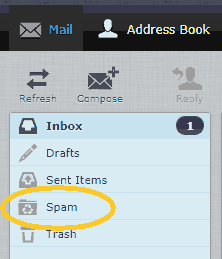
More information about Widomaker Webmail can be found in the article titled, “How to use Webmail“.
Find & Release Legitimate Messages
Messages in the Spam folder are automatically deleted within 30 days. Periodically check the Spam folder, in Webmail, for any legitimate messages that may have been marked as spam/junk. Report any legitimate messages in the Spam folder by selecting the legitimate message and clicking the “Not spam” button…
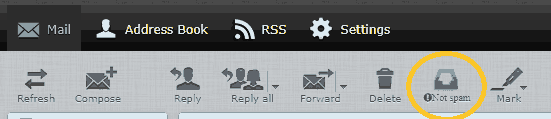
Mark Messages as Spam
Our Webmail interface includes an option to mark a message as spam. This report is fed into our spam detection engine and helps us to improve spam filtering. (Moving a message to the spam folder in an IMAP connected client will also report the message as spam and help us improve spam filtering.)
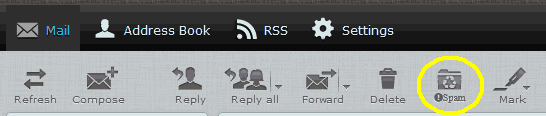
Please report only actual spam messages. Not every unwanted e-mail message is spam. If you know the sender, personally, the message is *not* spam. If you have/had a business relationship with the sender, the message is *not* spam.
The word “spam” as applied to e-mail means “Unsolicited Bulk E-mail” (UBE). A message is spam only if it is both Unsolicited (I didn’t request it explicitly or implicitly) and Bulk (the same message was sent to many people at once).
Adjusting Spam Filtering Settings
After logging into Widomaker Webmail, you may adjust the sensitivity of the spam detection engine. To adjust the settings: Login to Webmail > Click ⚙ Settings > Click ⚙ Spam Settings > Adjust the Threshold Level, or other settings, as desired…
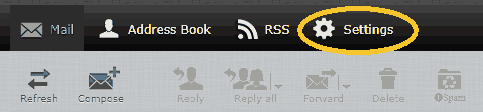
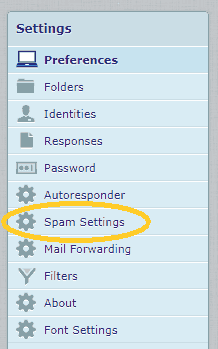
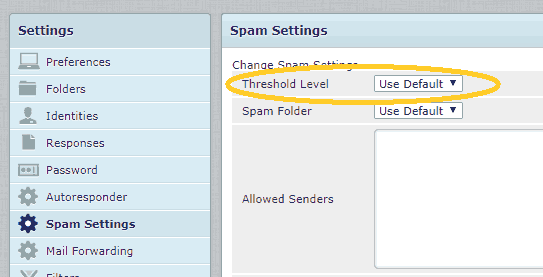
The Threshold Level setting determines what spam score is required in order for a message to be considered spam. The High and Very High settings will place messages with a lower spam score in the spam folder.
The Allowed Senders settings allows you to specify e-mail addresses for which messages should always be accepted and never be flagged as spam. If you notice that legitimate messages, from a specific e-mail address, are frequently flagged as spam, add the sender’s e-mail address to Allowed Senders (one e-mail address per line).
Click Save once you have made all of your desired changes.
Additional Advanced Options
There are several other spam related settings that can only be changed by a Widomaker administrator. If you have specific needs that would benefit from one of the below options, contact Widomaker to discuss your needs. The addition settings include…
- Reject Spam
- If enabled, messages detected as spam will bounce back to sender instead of being delivered to the spam folder. This will include any legitimate messages misidentified as spam.
- Change Spam Folder to INBOX
- Change the folder to which messages flagged as spam will be delivered. This may be useful for users who only check e-mail via POP3 and want messages flagged as spam to be downloaded, to their INBOX, along with other messages.
- * Messages that are marked as “spam” or “not spam” are used by the server to improve the spam detection filters. Downloading spam to a POP3 client’s INBOX bypasses this.

