How Can We Help?
How To Forward Suspicious Email Messages For Evaluation
If you receive a suspicious e-mail message, you might want to have it evaluated, to confirm if it is legitimate, or not, and potentially report it in an appropriate way.
First, some definitions…
Phishing is the act of sending fake, misleading, or fraudulent messages in an attempt to trick recipients into providing personal information including login credentials, sensitive or financial information, or both. Phishing messages can contain links to fraudulent websites that harvest sensitive information. Sometimes messages contain malware that captures login credentials once an attached file is opened.
E-mail SPAM, also known as junk e-mail, is unsolicited messages sent in bulk by e-mail (Unsolicited Bulk E-mail, UBE), frequently advertising a product for purchase. Note: Not every unwanted e-mail message is spam. If you know the sender, personally, the message is *not* spam. If you have/had a business relationship with the sender, the message is *not* spam. A message is spam only if it is both Unsolicited (I didn’t request it explicitly or implicitly) and Bulk (the same message was sent to many people at once).
Malware Spam or MalSpam is the term used to designate malware that is delivered via email messages.
Where Can I Report a Suspicious Message?
If you’ve received a suspicious message, claiming to be from Widomaker, or another organization, that might be malicious or a phishing message, and you want to confirm if it is legitimate, or not, forward the e-mail as an attachment(*) to our Tech Support Helpdesk.
(*) See instructions, further below, for How to Forward a Message as an Attachment.
If you’ve received a SPAM, or Malspam, message and want to report it to Widomaker’s spam filtering service, you may use one of the following methods:
- Log into Widomaker Webmail and mark the messages as spam (see below).
- If your e-mail (client) software is configured to use IMAP, you can move the spam messages to the “Spam” folder. That will mark it as spam.
- If your e-mail (client) software is configured to use POP3, you must, first, configure it to leave copies of messages on the server for several days (usually between 3 to 15 days is appropriate), then login to Webmail and mark the messages as spam.
How do I mark one or more messages as spam, in Widomaker Webmail?
- Log into Widomaker Webmail.
- Select the messages you would like to mark as Spam.
- Click the Spam button from the message list toolbar. The message is moved to your Spam folder.
Clicking the Spam button results in two actions. The first action is visible. The marked message will be sent from its current folder to the Spam folder where it will reside for 30 days, at the end of which time it will be automatically deleted. The second action is invisible to you. When you click the Spam button, Webmail sends information to the spam filtering engine so that the filtering rules can be updated to catch future spam messages similar to the one marked. In this way filtering can be continuously updated and improved to reflect the current trends of spammers.
Note: Everyone benefits when you mark unsolicited and offensive messages as spam, as opposed to just deleting the offending email.
If you’ve received a spam message and want to report it to a spam fighting organization:
- Report spam messages to the Spamcop.net spam reporting service. This is an effective organization to report spam.
If you’ve received a phishing message and want to report it to an anti-phishing organization:
- Instructions to report phishing messages, or links to phishing websites, may be found in our Weblog article on Phishing.
How to Forward a Message as an Attachment
Outlook 2010, 2013, 2016: (1) Select the e-mail to forward, (2) on the Home tab, click the more respond options, (3) click on Forward as Attachment.

Apple Mail (macOS): (1) Select the e-mail to forward, (2) click on Message in the Menu Bar, (3) click Forward as Attachment.
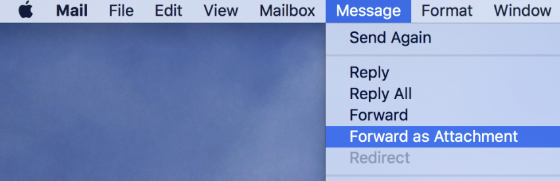
Thunderbird: (1) Select the e-mail to forward, (2) on the menu bar, click on Message > Forward As > (3) Attachment. If your Thunderbird menu bar is not visible, you may also (1) right-click on the e-mail to forward > (2) click on Forward As > (3) Attachment.
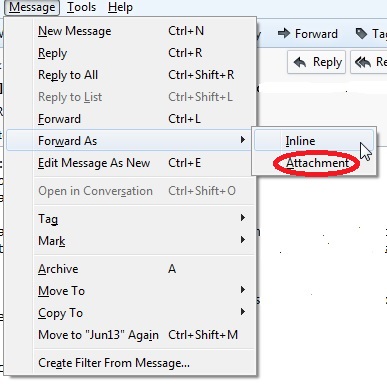
Widomaker Webmail: (1) Select the e-mail to forward, (2) click the downward pointing arrow to the right side of the Forward button, on the message menu bar, (3) click Forward as attachment.
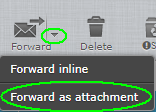
Where Can I Find Other Tips for Reducing Spam?
The CISA website has a Security Tip article for Reducing Spam.
Where Can I Find Other Tips for avoiding being the victim of a phishing attack?
The CISA website has a Security Tip article for Avoiding Social Engineering and Phishing Attacks.

