How Can We Help?
Backing Up Plesk and Hosted Website Data (Plesk Panel 11)
This article discusses website backups in Plesk Panel 11. By backing up your hosted websites, you can help ensure that, in the event of a problem, you can restore them.
Backing up your content is important. Backups help protect your content in the event of a catastrophe by providing a known good copy of your websites and data that you may restore. While our server provider maintains backups for internal emergency disaster recovery purposes, these are overwritten on a rotating basis. You should not rely on these backups for your individual backup needs. This is why self-managed backups are important.
Plesk has a backup tool that you may use to create Plesk backup files and download them to your local computer…
Backing Up Plesk and Hosted Website Data
To back up data related to your Plesk account and all your Plesk subscriptions:
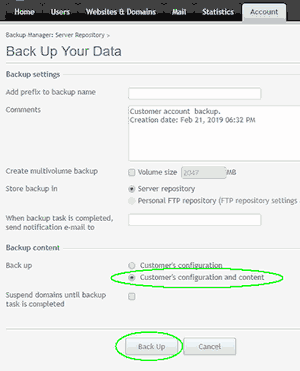
- Login to the Plesk Control Panel
- Go to the Account tab > Back Up My Account and Websites > Back Up.
- Specify the following:
- Backup file name prefix and description. [Optional] Note that the Panel automatically adds the date and time of backup file creation (in Universal Time) to backup file names.
- Splitting of the backup file. [Not Recommended] To create a multivolume backup, select the corresponding checkbox and specify volume size in megabytes.
- Location where to store the backup file. [Select Server repository]
- E-mail notification on backup completion. If you want to be notified of the backup completion, type your e-mail address.
- What data to back up. [Select configuration and content]
- Suspend domains until backup task is completed. [Not Recommended] Select this option to prohibit users from making changes to content or settings of websites while they are being backed up.
Note: If you select this option, then, after restoring the data from this backup file, you will need to manually switch on every domain alias for every site that needs to have domain aliases. This can be done at Websites & Domains tab > domain alias name > Switch On.
- Click Back Up.
The backup may take several minutes. After several minutes, click the Refresh button. When backing up is finished, the backup file will be saved to the Server Repository. You will still need to download this backup file to your local computer…
To download a backup file from the Plesk Panel repository:
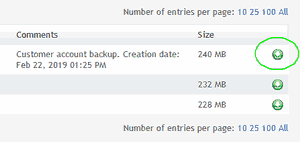
- Make sure you are on the Backup Manager screen, located at Account tab > Back Up My Account and Websites.
- Click the green download icon next to the corresponding backup file name (make sure it’s the one you just created and matches the date the backup was made) then specify the location to save the file on your local computer.
- Before starting the download, Panel will prompt you to set a backup password. If you set a password, you must remember it, or the backup file will be useless.
Restoring Backups
We recommend contacting our Support staff for assistance with restoring a backup, prior to attempting a restoration.
Additional Items to Backup
Address Books
If you have created e-mail accounts under your hosted domain name on the Plesk Panel server, *AND* you access those e-mail accounts via Horde Webmail, you may want to backup your Webmail address books. A procedure for exporting Horde Webmail address books, to a file you can download, is discussed in the article titled, Export Address Book from Horde Webmail.
Website Data
Advanced Users and Webmasters should also consider making manual backups by (1) using FTP to download all websites files in website data directories (ie. httpdocs), and (2) using phpMyAdmin to export any website databases to SQL files saved to your local computer.
Lists of E-mail Accounts and DNS Records
Other items to consider backing up, or printing out, include a list of all e-mail accounts, and DNS records, hosted on the Plesk Panel server.
E-mail Messages
If you have created e-mail accounts, under your hosted domain name, on the Plesk Panel server, you may want to backup your e-mail messages. Your backup strategy will vary depending on the type of e-mail account you use, and which method you use to access it. First, some background information on the two most popular methods of accessing e-mail…
POP and IMAP are two methods to access email.
What is POP (POP3)? [1]
POP works by contacting your email service and downloading all of your new messages from it. Once they are downloaded onto your PC or Mac, they are deleted from the email service. This means that after the email is downloaded, it can only be accessed using the same computer. If you try to access your email from a different device, the messages that have been previously downloaded won’t be available to you. Sent mail is stored locally on your PC or Mac, not on the email server. A lot of Internet Service Providers (ISPs) give you email accounts that use POP.
What is IMAP? [1]
IMAP allows you to access your email wherever you are, from any device. When you read an email message using IMAP, you aren’t actually downloading or storing it on your computer; instead, you’re reading it from the email service. As a result, you can check your email from different devices, anywhere in the world: your phone, a computer, a friend’s computer. IMAP only downloads a message when you click on it, and attachments aren’t automatically downloaded…
POP
If your e-mail accounts are checked using the traditional method, POP, then messages are downloaded and stored on your local computer, then removed from the server, each time you check for e-mail. You can backup the messages stored on your local computer using normal backup software for desktop computers. Although you should verify that your backup software supports backing up the data folders where your e-mail software (ie. Microsoft Outlook, or Mozilla Thunderbird) stores its data.
One method to backup the e-mail messages stored on your local computer is discussed in the article titled, Backup Your E-mail (HOWTO).
IMAP
If your e-mail accounts are checked via IMAP or Webmail, then the messages are stored on the server. If a server failure were to occur, the messages stored on the server could be lost.
One method to backup e-mail that is stored on an IMAP or Webmail server is discussed in the article titled, Backup Your E-mail (HOWTO).
Contact our office to discuss your needs regarding backing up or archiving e-mail messages.
Footnotes:
[1.] “What are IMAP and POP?” Microsoft, May 18, 2018, https://support.office.com/en-US/article/What-are-IMAP-and-POP-ca2c5799-49f9-4079-aefe-ddca85d5b1c9

